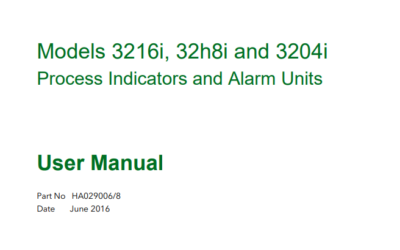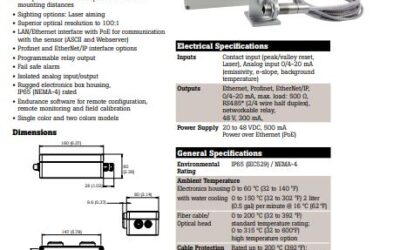This Video Tutorial will show you how to setup the Eurotherm iTools Software to communicate via Serial Modbus RTU protocol.
- First we must begin by clicking on the START button at the bottom left corner of your desktop.
- Next navigate to Settings -> Control Panel Icon and click on this icon.
- Next navigate to the iTools icon and double click on this.
- This will pop up the Registry Settings – iTools Configuration window.
- Navigate to the Serial Ports tab and single click on this tab. This will bring you to the Configure Serial ports section.
- Navigate and check the box next to the serial communications port that is active on your PC. For this tutorial Com 3 is the active serial port.
- Next click on the EDIT button at the bottom right side of this window.
- Make sure the Enabled box at the top is checked off and the parameters are setup as noted.
- Next click on the OK button.
- Then click on the APPLY button.
- Then click on the OK button.
iTools is now setup to communicate via Serial Modbus RTU Protocol.