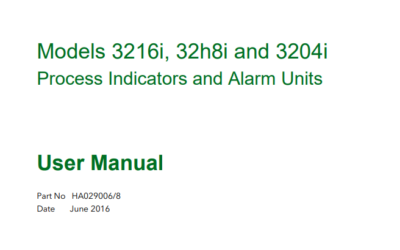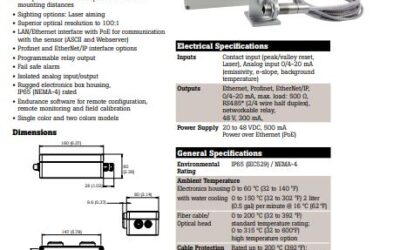Eurotherm 2132/2116
This video tutorial will demonstrate the basic CONFIGURATION LEVEL setup of a Eurotherm 2132/2116 controller. The 2132/2116 controller is a fixed hardware configuration instrument. What this means is that it comes standard with a logic output on terminals 1A and 1B and a relay output on terminals AA and AB. For the purposes of this demonstration we will consider the 2132/2116 to be set up as a heat / cool controller with the logic output setup as the heating output and the relay output setup as the cooling output and the process input will be a Type K Thermocouple setup in degrees F.
We will be using the four keys located across the bottom of the controller to navigate / change the parameters of the eurotherm 2132/2116 controller. The left most key is the PAGE key. The next key to the right is the SCROLL key. The next key to the right is the DOWN ARROW key. And lastly the furthest key to the right is the UP ARROW key.
First we begin by putting the controller into the configuration mode. To do this we press the PAGE key repeatedly until you read ACCS on the display. Press the SCROLL key once and you will note the display reads CODE with the UP ARROW change the value to a 1 on the display. The display will read PASS then CODE again. Press the SCROLL key one more time and the display will read GOTO. Press the UP ARROW to change the display to CONF. Press the SCROLL key again and the display reads CONF. Press the UP ARROW to change the display to 2. Press the PAGE key once and the display will read INST. You are now in the CONFIGURATION LEVEL.
Next we will navigate to each list of the CONFIGURATION LEVEL and modify the parameters for our particular application. Please note that some parameters are standard and will not be changed. For further definition of these parameters, please refer to the 2132/2116 instruction manual.
With the display reading INST press the SCROLL key once to drill down into the INST list and you notice the display reads UNIT. Press the UP ARROW and the unit is setup in degrees F. If you want to change it to anything but degrees F, continue hitting the UP ARROW and more selections are there for you to choose from. Press the SCROLL key again and the display will read DEC.P which is decimal point. Press the UP ARROW and for our application we are not going to have any decimal points. Should you want a decimal point continue pressing the UP ARROW and you notice the decimal point marches across the screen. Press the SCROLL key one more time to display CTRL. This is the control mode for the instrument. We want our instrument to be a PID controller. Press the UP ARROW and it is set for PID control. Pressing the UP ARROW continually shows you the other options other than PID. Press the SCROLL key one more time and ACT is displayed. This is the PID output action. For this type of control method reverse action is the chosen method. Press the UP ARROW to confirm it is set for REV. Press the SCROLL button until INST is displayed.
Next press the PAGE key once to advance to the IP list. This is the area where you setup the type of Thermocouple input sensor that you are using. For this example we will be using a Type K Thermocouple. Press the SCROLL key once and the display will read INPT. Press the UP ARROW until you change the display to read K.TC. Press the SCROLL key repeatedly until the display reads IP once again.
Next press the PAGE key once to advance to the AL list. In this setup example we are not configuring any alarms.
Next press the PAGE key once to advance to the AA list. This is the AA relay output on terminals AA & AB. This output will be setup in this example as the cooling output. Press the SCROLL key once to drill down into the AA list. The display will read ID. Press the UP ARROW to verify that the ID = RELY or RELAY. Press the SCROLL key once and the display will read FUNC. Press the UP ARROW key repeatedly to change the FUNC to COOL. Press the SCROLL key and the display will read SENS. Press the UP ARROW to insure that the display reads NOR. Press the SCROLL key once and you are back to the display reading AA.
Next press the PAGE key once to advance to the 1A list. This is the 1A logic output on terminals 1A & 1B. This output will be setup in this example as the heating output. Press the SCROLL key once to drill down into the 1A setup list. The display will read ID. Press the UP ARROW to verify that the ID = LOG or LOGIC. Press the SCROLL key once and the display will read FUNC. Press the UP ARROW key repeatedly to change the FUNC to HEAT. Press the SCROLL key and the display will read SENS. Press the UP ARROW to insure that the display reads NOR. Press the SCROLL key once and you are back to the display reading 1A. Next press the PAGE key until the display reads EXIT. Press the UP ARROW and change the display to YES. At this time the 2132/2116 controller will reboot and power up into the OPER or Operations level. The CONFIGURATION LEVEL of the eurotherm 2132/2116 controller is complete.