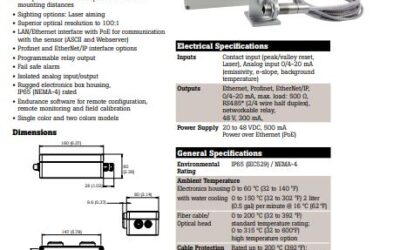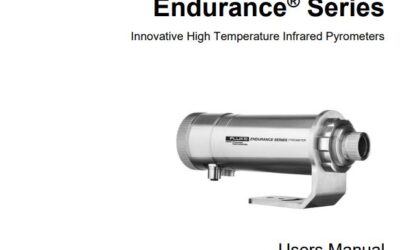To begin configuring the nanodac review software, we click on start, programs, eurotherm, review. This opens the review software, and we can select no for review full features at this time. We select instrument, auto backup and transfer, and at the top of the screen for our instrument username, we type in history because that is the name we gave the nanodac in a prior tutorial.
The instrument password is 100. We check off enabled for the backup section, and we check off enabled for the file transfer to database section. If you want to automate this to happen at the same time everyday this is where you do it right here. At this point we click on transfer now, which will backup all of our history files as well as transfer the history files to our database. Once this is completed, the coms log popup window as you see it there will indicate that the procedure or transfer is complete. We can scroll down on the coms log window and see that the information is complete. We can then click on close and then ok.