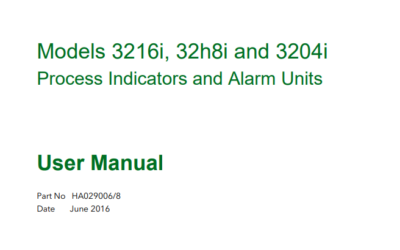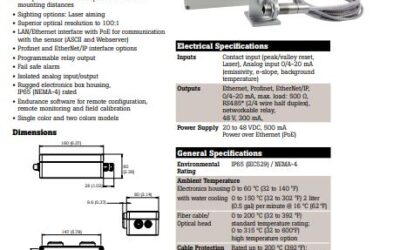To begin configuring nanodac review software, we click start -> programs -> eurotherm, and then click on review. This opens up the review software, and you can click no where it asks if you want to activate a review of full features at this time. Click on the new chart icon. Click add point.
At this point the instrument and log group are already selected for us. We are selecting channels 1-4 for our chart. Click ok, then again click ok. Notice you will see the information on the chart. Maximize the chart. From here you can save the chart to a particular name for future reviewing.