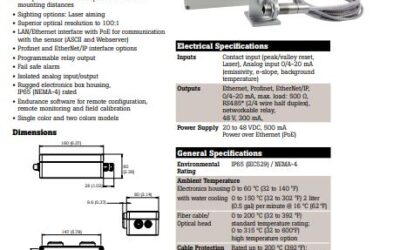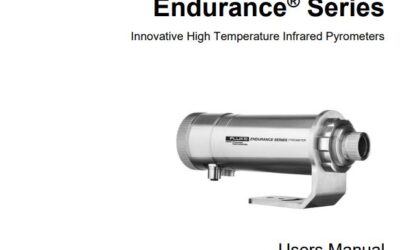This video tutorial demonstrates how to change the IP address and FTP Server Password on the Eurotherm Nanodac.
First you must contact your IT department to reserve an IP address on your system network. It will be a fixed IP address. The buttons on the bottom of the nanodac are the page key, the scroll key, the down arrow, and the up arrow. The down arrow and up arrow also can be used as a left arrow and a right arrow. From the front display hit the page key once. It will bring up this menu structure. Hit the up or down arrow key until you highlight login. Once login is highlighted, hit the scroll key once. This will bring up the access login screen. Logged out is highlighted at this time. Hit the up or down arrow to change it to engineer. Hit the scroll key once. Password is highlighted. Hit the scroll key one more time. This brings up the pop up QWERTY keyboard. The default password for the nanodac is 100. As you can see we have no numeric digits on the screen so we need to make the characters numeric. Hit either the right or left arrow three times, you will notice numeric is highlighted. Hit the scroll key once. Now the numeric keyboard is brought up. #1 is already highlighted. Hit the scroll key once. Hit the right arrow to zero. Hit the scroll key a second time and a third time. Hit the page key once. It will bring up the accept screen. Hit the right arrow over to yes. Hit the scroll key once.
Now we are in the setup -> configuration menu. From here we want to change the ip address. We hit the down arrow down to network. Hit the scroll key once. This brings up another submenu; we want to go into interface. Hit the scroll key once. This will bring up the network interface information. You will notice the IP address is set at fixed, and the IP address is set as 192.168.1.60. To change it, you hit the scroll key, and then with the numeric keypad dial pad, input your specific address given to you by the IT department.
Once you are done entering the IP address, hit the page key once, which will bring up the accept changes screen. Select yes and click the scroll key. We have just changed the fixed IP address. From here we are going to change the FTP server password to 100. This is critical for use in the review software that we will cover in another video tutorial. We hit the page key once to backup, then hit the down arrow to ftp server. Hit the scroll key once, we do not want to change the username so we hit the down arrow to highlight password and hit the scroll key once. Again we want the numeric keypad so we hit the left arrow 3 times. Hit the scroll key once. It changes the keypad to numeric. From here just use the common password of 100. The 1 is already highlighted, hit the scroll key once, hit the right arrow to 0, then hit the scroll button twice more. Hit the page key once, it brings up the accept changes screen. Select yes. Now we are back at the Network ftp server screen. We hit the page key once, and again and again, and then scroll all the way down and log out.