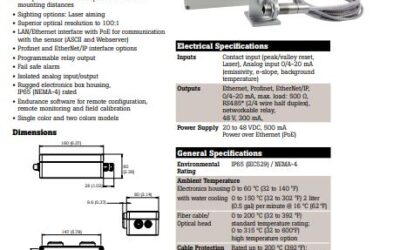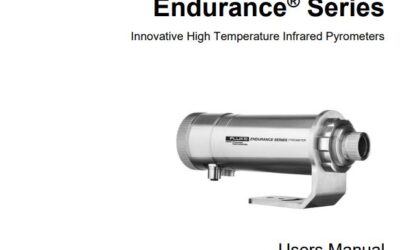To begin we will click on the start menu, navigate to settings, control panel. Click on the control panel. We will navigate and double click on our itools icon. This brings up the registry settings itools configuration screen. From here we will click on the TCP/IP heading. Next we click add. Now we have to give this connection a name. We will call it nanodac. We click add. Now we put in our actual IP address that we have given our nanodac on our network. Click ok. Then click ok again.
From here we click apply, and then ok. We can close or minimize the control panel. Now we will navigate to our desktop where we have our itools icon, double click on the icon . Now we bring up the itools software. Since we have already setup the TCP/IP port, once we click scan, we will make sure it scans from 1-1. If everything goes well it will find the recorder on our network. Once it finishes synchronizing, the nanodac will be available in itools for you to configure for your particular application.